Hello guys,
Fusion 360
It is a part of Autodesk. Fusion 360 also related with designing. It is a way to turn your design/ideas in reality. Fusion 360 is a 3D CAD(computer aided designing) , CAM (computer aided manufacturing) and CAE tool. It is cloud based CAD/CAM tool for product development. Fusion 360 helps to students and educator prepare for the future of design.
CAD/CAM is a complex applications that requires both hardware and software. Its save Geometry and topology
some tutorial for beginners :
1.https://youtu.be/CsoYGNPu1rE(how to make nut in fusion 360)
2.https://youtu.be/l622QeGOxxo(how to make bold in fusion 360)
1. S = search command :If there is a single shortcut to memorize it is the search command. you can type a word of the command you are looking for , it find close matches.
2. Sketch command :
To start the sketch first step is to choose the plane. To select the plane go to tool bar (Solid)
and select the sketch or click n the sketch icon.
PLANE :
3. L = Line command :
The most easy and simple command line you can select this simply by pressing L or also select from tool bar
4. C = Circle command :
It is the second easy and simple command of fusion 360 . you can draw your own dimensional circle easily from this command.
Press D directly from keyboard and you can also select from tool bar after selecting dimension command change your sketch according your dimension by increasing and decreasing value.
DIMENSIONS :
6. M = Move command :
We move the files from one folder to another similarly. If you want move the object from one place to another the move command is basically use you can press M from keyboard and you can also select from tool bar. After selecting the command fix the one point from the object and move the object to new position whenever you want.
7. E = Extrude command :Extrude add depth to a closed sketch profile. The extrude command is commonly use for convert the 2D dimensional sketch into 3D dimensional body , component or object whatever you want. It can be select by pressing the E from keyboard and we can also select from tool bar of the solid space. After selecting the command select the sketch which is to change new body.
8. Mirror command :
To get duplicate copy of the body mirror command mostly is use. Select the mirror command by using the design shortcut (Press S) Then selecting the body which is you want to mirror ,after selecting object you need to decide the plane to create the mirror of actual body.
9. F = Fillet command :
Fillet is use to round the edges of the solid body by adding a material to interior edges and removing from the exterior edges. By pressing F this command can be activate select the faces bodies and features give them smooth curve with a radius.
10. T = Text command :
if you want add a note or some information about object or part it done by text command. Press S (Design shortcuts) in it type text the text option is come in list. You also select from sketch space.
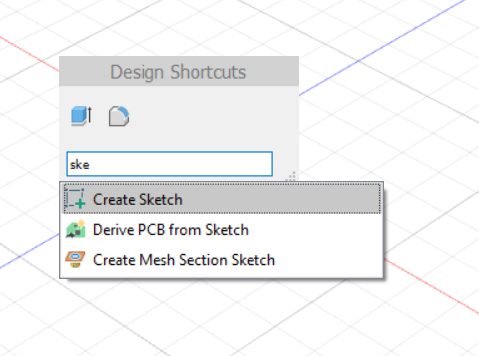










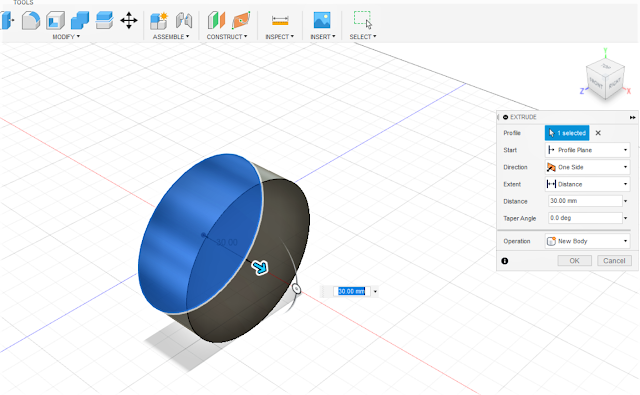






Comments
Post a Comment