How to Type Divide by Symbol in Word?- Keyboard Shortcut
Although many of the mathematical symbols and signs are on the keyboard, some of them require
special treatment. Not only are they used by mathematicians, but also by other people.
Typing Divide by Symbol in Word
Let us start with the trouble-free way first.
Firstly, a divide sign (÷) can be inserted through the Alt code. The Alt code for divide by (÷) is 0247. To keep the number lock on, press the number lock key on the keyboard. If you don’t have a numerical keypad on your laptop, you need to click both the function key and the number lock key to turn on the number lock option. The keyboard shortcut to type the divide symbol is by pressing Alt and simultaneously typing 0247 in the number keypad. (Alt + 0247) Once you release the Alt key, you can find the divide symbol (÷) on the word document.
The easiest way to type a divide symbol is to copy-paste the symbol from any source. This is very quick
and doesn’t require much work.
How to Insert a Divide sign (÷) Using Keyboard Shortcut for Windows?
- To type a divide sign one can use the Alt code in Keyboard
- By pressing the Alt key, press 0247 in the number keypad
- Remember to switch on the number lock option by pressing the Number to lock key on the keyboard
- If it’s a laptop without the number keypad, then click Function key and number lock key to activate the number lock option
- Once the number lock is on, now press the Alt button along with the 0247 Alt code in the number keypad
- The divide sign (÷) is now inserted in the desired place of the word document.
How to Insert a Divide sign (÷) Using Keyboard Shortcut for Mac?
- There is also a keyboard shortcut for Mac users
- Click Option and slash (/) buttons on the keypad
- A divide sign (÷) appears on the word document.
How to Type a Divide sign (÷) Using Insert Menu?
- From the Insert menu, choose the symbol option in the insert tab
- There appears the symbols dialog box
- From the symbols dialog box, select more symbols from the various options available
- In the symbol drop-down list locate the divide sign
- To easily locate the divide symbol, choose Latin-1 Supplement in the subset option
- Now choose Unicode (hex) in the drop-down list
- Select the divide symbol from those signs and symbols
- Once you locate the divide sign, double click the insert option
- You can now find the divide sign (÷) on your word document.
- Auto-Correct option is used to correct the spellings automatically
- By assigning a shortcode to the divide sign (÷) such as DIV
- So, whenever you type divi, the auto-correct option turns it to a divide sign (÷)
- Choose File Menu and from the file tab select options
- Now click proofing and select the auto-correct option
- You can modify the text and replace it
- By assigning a shortcode for the divide sign (÷) you can easily type a divide sign to the word document.
- When you type the assigned short code, it automatically corrects the divide sign (÷)

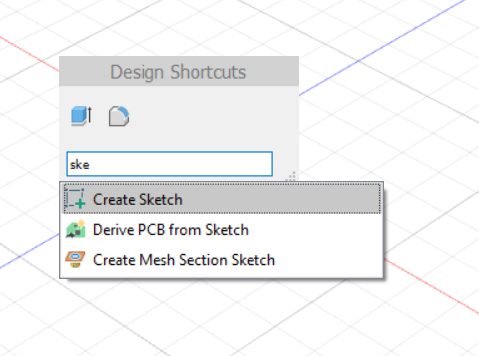
Comments
Post a Comment